How to share posts to X (Twitter) using Revive Social?
This article provides instructions on how to generate your own Twitter application using a custom key.
Set up your own keys
- 1
-
If you have added your Twitter account to the Revive Social Dashboard, please remove it first.
- 2
-
Then, click to Add X (ex Twitter) account again and select to use your own keys:

📝 Note: Make sure you're using the latest version of the plugin if you're not seeing this option.
Logging in to Twitter Developer account
📝 Note: If this is not the first time you use this page, please skip to the next section to create the project.
- 1
-
Log in to Twitter Developer. It should have the same credentials as the Twitter account you want to use.
- 2
-
You will be presented with Twitter plans, but you have the option to sign up for a free account at the bottom.
- 3
-
Enter your use cases in using Twitter, there is no right or wrong answer here. It must be at least 250 characters long.
- 4
-
After that, agree to all terms and click the Submit button.
Creating the Project
- 1
-
On the Twitter Developer Dashboard, you will see the Create Project button, click on it and follow the prompt.
- 2
-
Insert a project name and follow the wizard steps to create the project.
- 3
-
When you're done, you will be able to see the keys & tokens.
📝 Note: You can only create one app in the free plan or add an existing app.
- 4
-
In the right sidebar, click on Project & Apps > Overview.
- 5
-
Next to your name, click on App Settings.
- 6
-
Under User Authentication Settings, click on the Set Up button.
- 7
-
Set the App permissions to Read and write.
- 8
-
Select the Type of App as the Web app, Automated App or Bot.
- 9
-
Under App info, insert your own domain details:
- Callback/Redirect URL: https://example.com/wp-admin/admin.php?page=TweetOldPost
- Website URL: https://example.com
- 10
-
Click on save, store your Client ID and Client Secret then click on Done.
- 11
-
Inside the Dashboard, go to the project > Keys and Tokens and copy the API keys.
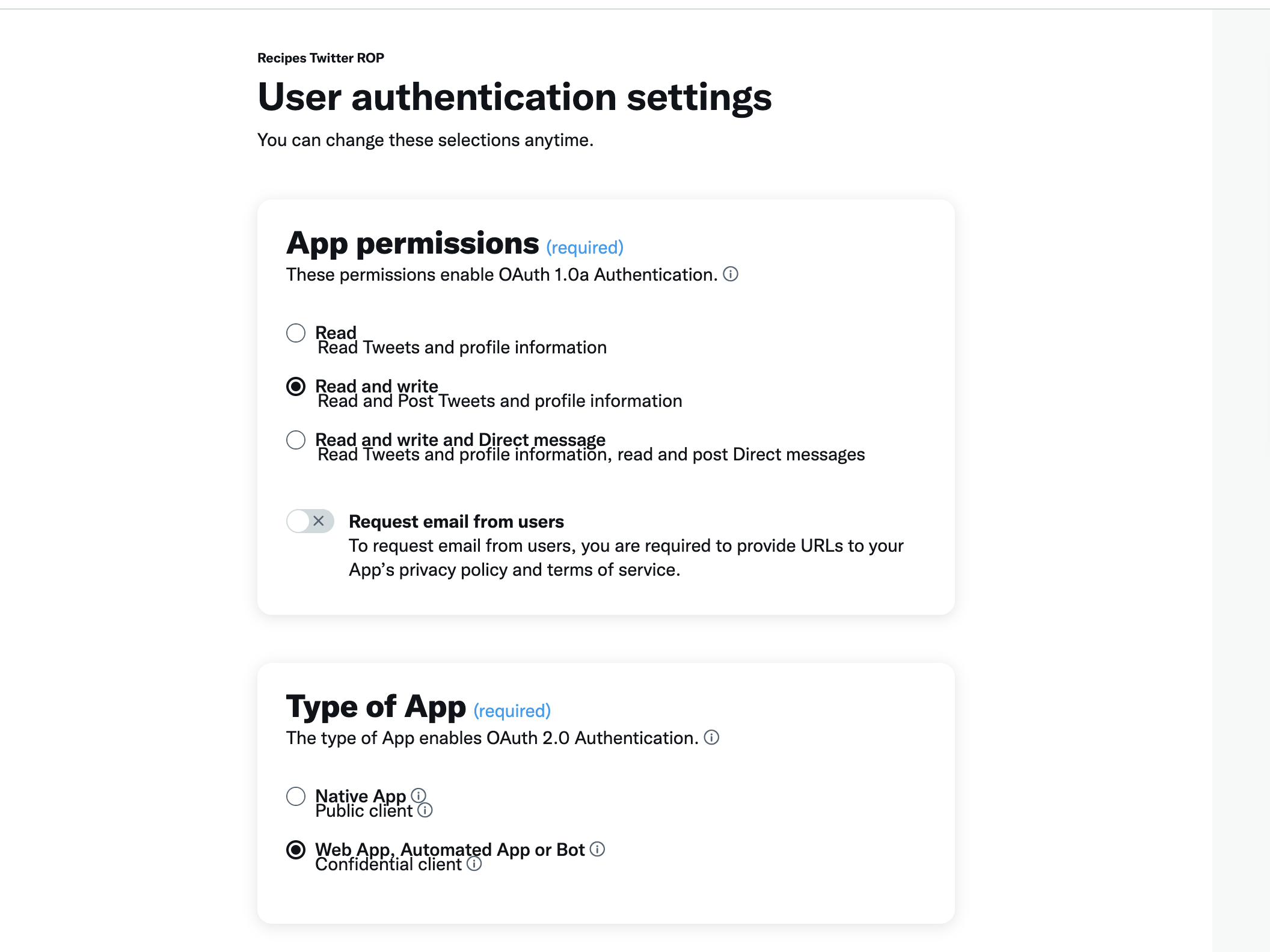
- 12
-
Go back to the WordPress dashboard and click on Use your own keys, and paste the ones you copied.
- 13
-
Click on Authorize app to start sharing Twitter posts.
.png)










